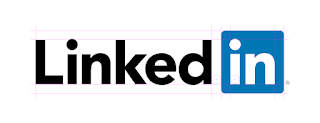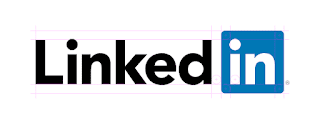Thursday, September 30, 2021
Wednesday, September 29, 2021
Tuesday, September 28, 2021
Monday, September 27, 2021
AWS - HowTo Raise Request for any service limit increase or Raise request for Dedicated Host Limit Increase
In this blog, let us learn how to "Request for limit increase for any service". In our case, "Request for Limit Increase for EC2 Dedicated Hosts"
Why:
The reason why I am requesting limit increase is to work on & experience creation of EC2 MAC OS instance in my AWS account. But dedicated OS doesnt work or the limit has been set to zero as I am holding a free tier account
Pre-requisite:
- An active AWS account
- Permissions & approvals to place "Request to raise EC2 Dedicated Hosts limit increase"
- Login to your AWS account and navigate to AWS Support center console
- Under "Your Support cases" menu click on "Create Case"
- From "Create Case", select "Service Limit Increase"
- Under the "Case Details" section, select "Limit Type" as "EC2 Dedicated Hosts"
- Enter the "Case Description" and click on create
- Case will be created as below; Wait for the AWS Team to respond and get the service limit increased
Sunday, September 26, 2021
Saturday, September 25, 2021
Friday, September 24, 2021
Thursday, September 23, 2021
Wednesday, September 22, 2021
Tuesday, September 21, 2021
Monday, September 20, 2021
Sunday, September 19, 2021
Saturday, September 18, 2021
Friday, September 17, 2021
Thursday, September 16, 2021
Wednesday, September 15, 2021
Monday, September 13, 2021
Sunday, September 12, 2021
Saturday, September 11, 2021
Friday, September 10, 2021
Thursday, September 9, 2021
Wednesday, September 8, 2021
Tuesday, September 7, 2021
Monday, September 6, 2021
Sunday, September 5, 2021
Saturday, September 4, 2021
Friday, September 3, 2021
AWS - HowTo delete S3 objects easily
In this post, let us see the easy option for deleting object from an S3 Bucket.
Pre-requisites:
- An active AWS account
- permissions to create/upload objects into an s3 bucket
Steps:
- Login & Navigate to the AWS S3 console
- Find & select the S3 Bucket which has to be deleted completely
- Click on "Empty" and this will clear all objects under the selected bucket
Note: This is rather different from "delete" option that is visible next to "empty" in S3 Console. "delete" is to be used to delete an empty bucket thus losing that bucket from that account were as "empty" is to delete all objects under the selected bucket and yet retain the bucket
Thursday, September 2, 2021
Wednesday, September 1, 2021
Subscribe to:
Comments (Atom)